Introduction
Your clinician has recommended that you undergo monitoring using a KardiaMobile 6L ECG monitor, to investigate the cause of your symptoms. You will be provided with the monitor which will make a recording at the time of your symptoms. The length of time you keep the monitor will vary depending on the clinician’s request.
Please complete steps 1 and 2 prior to attending your appointment. If you do not have a smartphone compatible with the Kardia App please contact the department so we can rebook you for an alternative monitor.
Steps for setting up your KardiaMobile 6L:
1. Download the app
To start using your KardiaMobile, you will first need to download the Kardia app from the App store (iOS device) or Google Play (Android device). Just search for “Kardia” and install.
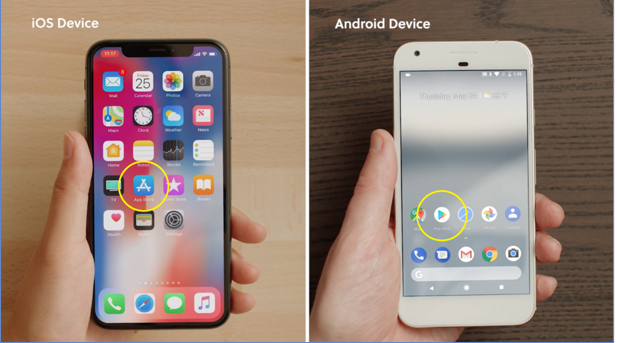
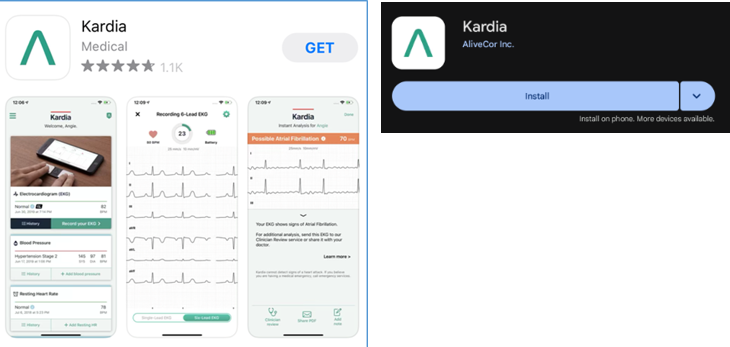
2. Create account
a. Launch the Kardia app and tap “Create Account.”
b. Enter your e-mail address, then enter a new password (8-20 characters, including at least one upper case letter, lower case letter and number)
c. Select ‘United Kingdom’ as Country
d. Tap ‘Create account’.
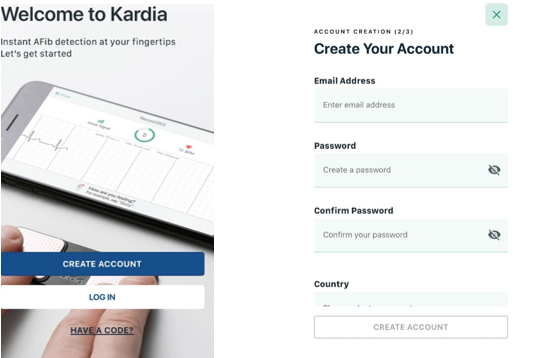
Only the first and second boxes on the Terms of Service and Privacy Policy screen need to be ticked.
e. Set up your profile:
- First name – enter your full name
- Last name – enter your hospital number (“MRN” number) using the numbers only
- Date of birth – enter in the format DD/MM/YYYY
- Enter values for ‘Height’ (though accuracy is not important) and ‘Your sex’
- Tap 'Complete Account'
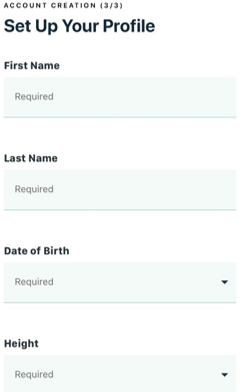
- When asked ’Choose your experience‘, select ‘basic’.
3. Prepare for your first ECG
Before taking your first ECG, make sure that:
a. Your device is unplugged from power and accessories, like headphones.
b. You are not close to anything that could cause interference, like computers.
c. Hearing aids are turned off, if you wear them.
d. You have enabled bluetooth on your phone.
4. Connect to your KardiaMobile 6L device
a. From the home screen, tap ’Connect your Kardia device
b. Select ’KardiaMobile 6L‘
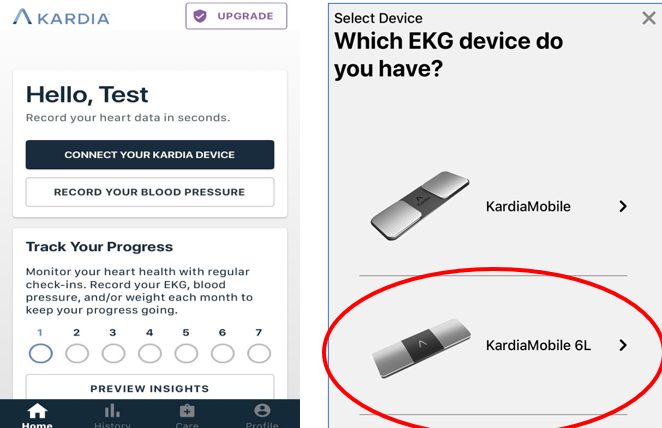
You may be prompted to allow the Kardia app access to your microphone; this is how the KardiaMobile 6L communicates with your phone. You will have been provided with a KardiaMobile 6L device which allows recording of six lines of ECG; the KardiaMobile records only one.
5. Recording your ECG:
a. Place your phone and the KardiaMobile device near each other on a table. Lightly put your fingers or thumbs on the top pads and put the underside of the device on your left knee or ankle.
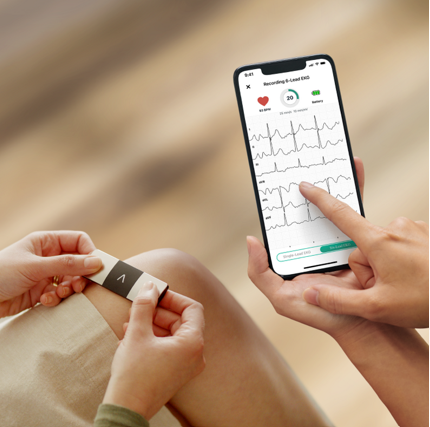
b. Hold steady for 30 seconds while you watch the countdown.
c. Once you have recorded your ECG the device will ask you to confirm that it was you who made the recording (your name should be on screen as this is your device). If so, select ’Save and Close’.
d. In the App, navigate to the ’History‘ tab on the menu along the bottom of the screen.
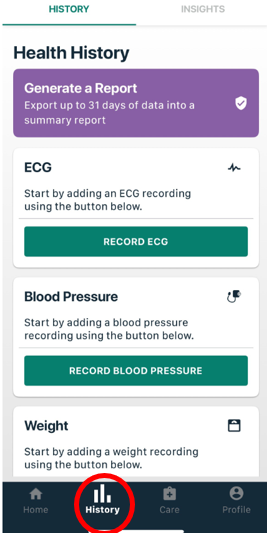
e. Select the ECG and document the symptoms you had at the time in the ’Tags and Notes‘ section.
*Please note: in the next Kardia app screen there is an option to select ‘Clinician Review’ - you do not need to select this.
It is not part of the service we provide and it will ask for payment.
6. Sending your ECG by e-mail
You will need to download each ECG from the Kardia app separately. Click on the ECG you want to send for review, then:
- Select the export button on the bottom left corner,
- Choose your email app from the options
- Attach the PDF to an email.
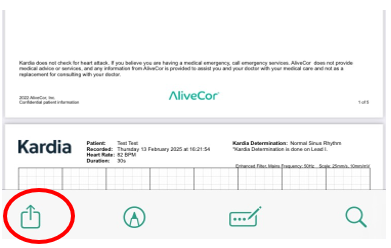
d. If you are using an Android device;
- Save the PDF to your preferred download location.
- Open the PDF, select the export button on the bottom left corner
- Choose your email app from the options
- Attach the PDF to an email.
e. If you have multiple ECGs to send, please attach these to a single email at the end of your recording period.
f. Choose your email app from your Device's options to share the recording. Please email CUH - Kardia (opens in a new tab).
- In the subject line of your email please add your MRN (hospital) number and in the email text describe your symptoms for which you made the recording.
- If you have not had a reply by email within 10 working days please contact us by telephone.
7. Returning the device and getting your results
At the end of your monitoring period, it is important that you return the Kardia monitor in person to the Cardiology Diagnostics department. Your ECGs will be uploaded to your patient record and reviewed by the clinician who requested your test, they will then let you know the results.
Adapted from Chest, Heart and Stroke, Scotland with thanks.
MyChart
We would encourage you to sign up for MyChart. This is the electronic patient portal at Cambridge University Hospitals that enables patients to securely access parts of their health record held within the hospital’s electronic patient record system (Epic). It is available via your home computer or mobile device
More information is available on the MyChart section on our website.
Contacts/further Information
Cardiac Physiology
Addenbrooke’s Hospital
Cambridge
CB2 0QQ
Tel: 01223 216990
Opening hours: 8:30AM – 5PM
Privacy and dignity
Same sex bays and bathrooms are offered in all wards except critical care and theatre recovery areas where the use of high-tech equipment and/or specialist one to one care is required.
We are smoke-free
Smoking is not allowed anywhere on the hospital campus. For advice and support in quitting, contact your GP or the free NHS stop smoking helpline on 0800 169 0 169.
Other formats
Help accessing this information in other formats is available. To find out more about the services we provide, please visit our patient information help page (see link below) or telephone 01223 256998. www.cuh.nhs.uk/contact-us/accessible-information/
Contact us
Cambridge University Hospitals
NHS Foundation Trust
Hills Road, Cambridge
CB2 0QQ
Telephone +44 (0)1223 245151
https://www.cuh.nhs.uk/contact-us/contact-enquiries/

